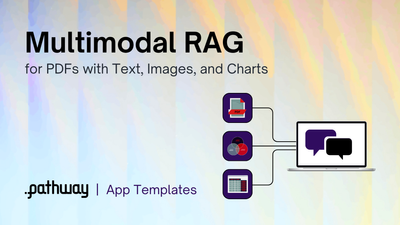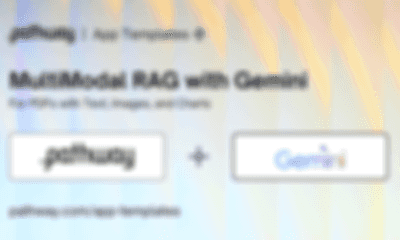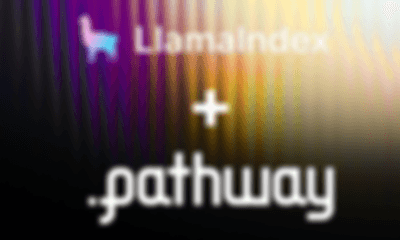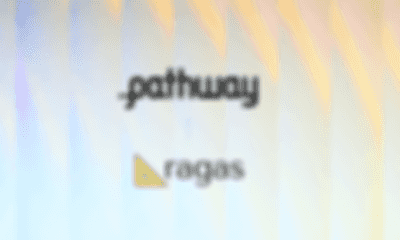App Templates showcaseai-pipelines
Multimodal RAG pipeline with GPT4o
Get updates on Upcoming App Templates and Blogs
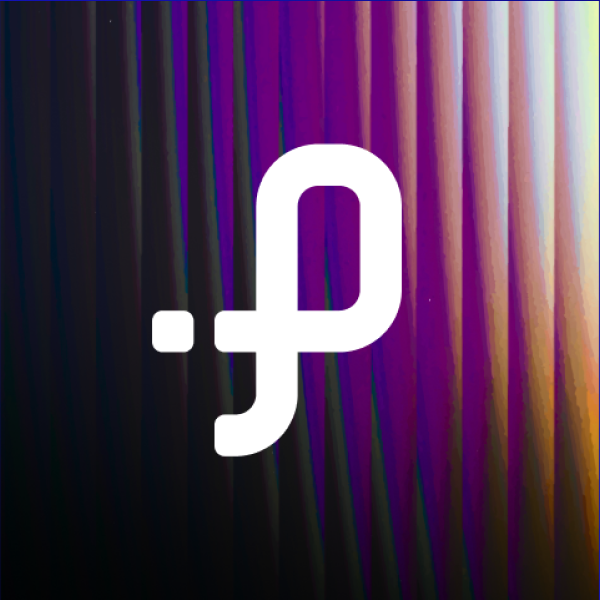 Pathway Team
Pathway TeamIf you would like to learn more about Multimodal RAG and how it is different from Multimodal Search, see our interactive blog article and notebook
No content found.
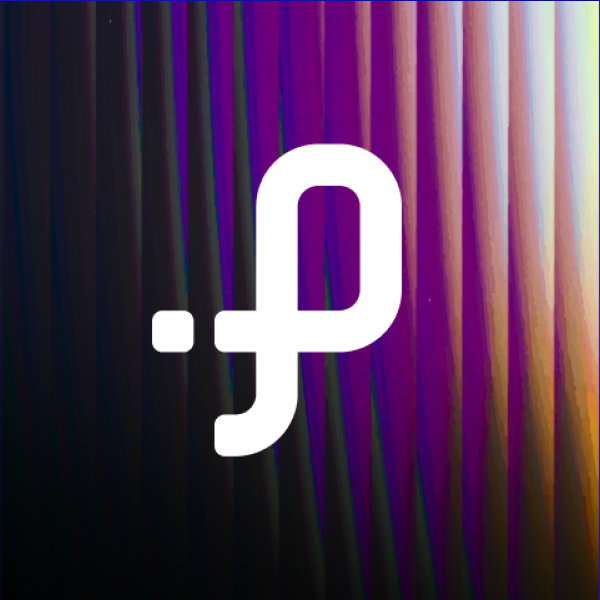
Pathway Team
Power your RAG and ETL pipelines with Live Data
Related Articles